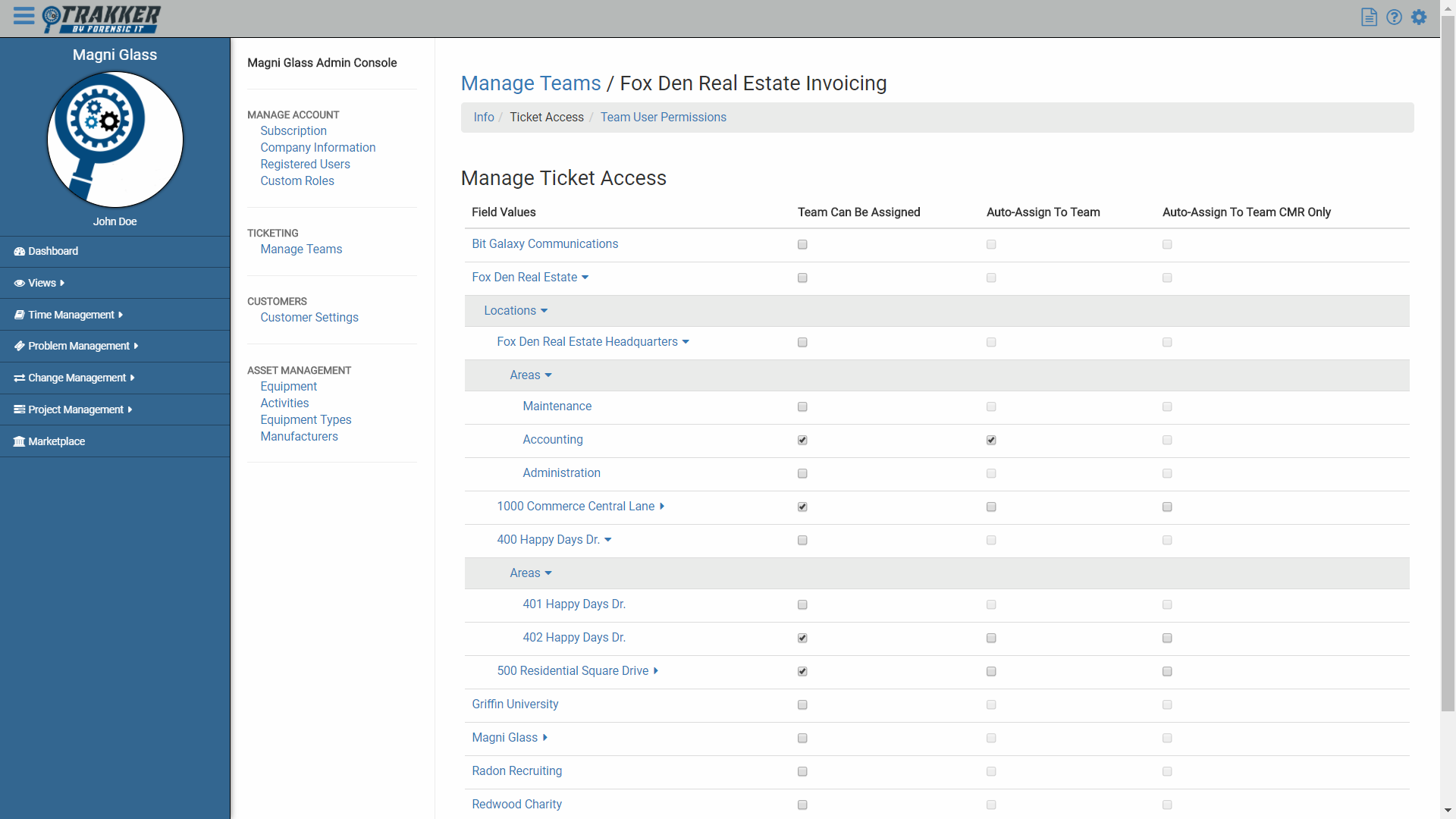Team Ticket Access
Teams are used to populate a user’s team views, and determine ticket access for members within that team. Teams are flexible and can be setup for different use cases.
For example, you may create a team which has members from a particular organization unit, like managers, or human resources. You may also create teams which separate organization units based on their functions; like creating a team of support staff which handles customer support, and a team of support staff which handles internal support.
Having solid knowledge of how your organization works, and which of your users need access to groups of tickets is key in setting up proper and useful teams that take full advantage of the Teams feature.
| Permission Type | Permission Name |
|---|---|
| Account | Create/Edit Teams |
Ticket Access settings determine which teams are available in the Team Assigned selection box during ticket creation. Ticket Access is tied to an Organization's Organizational Structure elements.
Editing Ticket Access
- Navigate to the admin console for the organization and select Ticketing > Manage Teams.
On the Manage Teams page, a list of all Teams within that organization will be listed. - To edit ticket access for a team, Select the Team from the list.
The admin console will now display Manage Teams / [Team Name] at the top of the page. - Select the Ticket Access tab right below the page title.
On the Manage Ticket Access page, there will be a list of the all your customers and their organizational structure elements and three columns which contain checkboxes to set ticket access for the team you are editing. The three Ticket Access options are explained below. - Expand the organizational structure and select the Ticket Access Checkboxes for the team as you see fit.
Remember that Ticket Access is encompassing, so selecting an access setting for a parent organizational element will give the Team the same Ticket Access to all tickets including any of the children organizational elements - Select the Save Changes button at the bottom of the screen
Team Access Types
The team will be available in the Assigned Team Selector during ticket creation when one or more of the Organizational structure objects selected for that team is on the ticket.
The team will be automatically added as an Assigned Team during ticket creation when one or more of the Organizational structure objects selected for that team is on the ticket.
The team will be automatically added as an Assigned Team during Change Management Request ticket creation when one or more of the Organizational structure objects selected for that team is on the ticket. This can be used in multiple ways, but is primarily intended for creating escalation teams, or teams which consist of users that approve change requests.
Example
In this example, we will be setting up Ticket Access for a Real Estate Invoicing Team. This is a team which consists of Magni Glass support staff and Fox Den Real Estate realtors. The Magni Glass support staff assist the realtors with setting up automatic invoicing, process payment, and email notifications.
The image below shows the default Ticket Access for the Fox Den Real Estate Invoicing Team which is: "Team can be Assigned" for "Fox Den Real Estate."
Since Ticket access is encompassing, and our "Team can be Assigned" access is at the Organization level, this means that "Fox Den Real Estate Invoicing" can be assigned to any Location, or Area within the Fox Den Real Estate Organizational Structure.
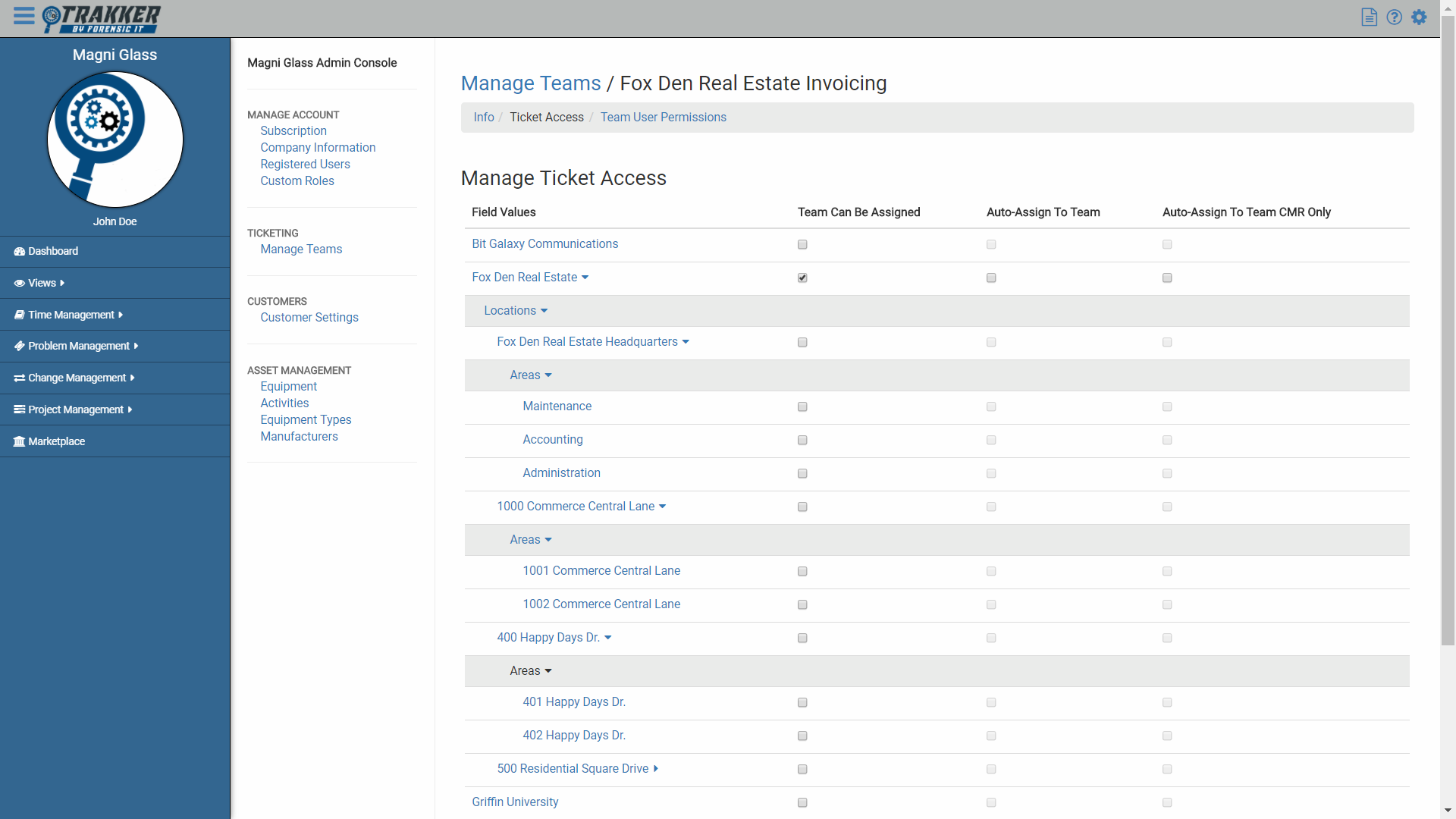
We do not want our Magni Glass Support staff to be assigned to any of the tickets within the Maintenance or Administration Areas within the Fox Den Organizational Structure.